1. Click the Start button
2. If the View by: is Category then click on System and Security and then click Windows Update. If the View by: is Large icons or Small icons then click on Windows Update.
3. Click on the Important updates link or the Optional updates link to hide the update. The following figure shows this.
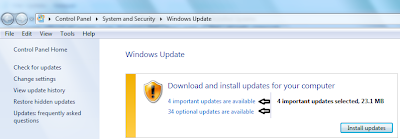 4. To hide a single update, right-click on an update and click Hide update. You can also hide multiple updates at once.
4. To hide a single update, right-click on an update and click Hide update. You can also hide multiple updates at once. - You can either make a continuos selection by clicking the first update, having the Shift key in pressed state, and then clicking the last update. Once the updates are highlighted, right-click on any update and click Hide updates.
- You can also make a non-continuos selection by clicking the first update, holding the Ctrl key and clicking the updates that needs to be hidden. Once the selection is done, right-click on any update and click Hide updates.
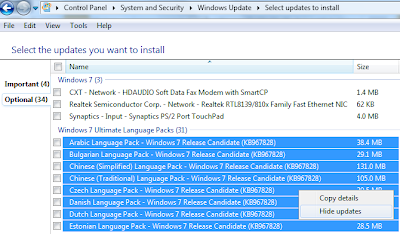 5. Click OK.
5. Click OK.
Nice Post!!
ReplyDeletePlease Visit Here at Buy Malwarebytes Protection