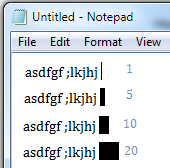 In Windows 7, the default value for the blinking cursor is 1px. You can change the thickness of the cursor easily. The possible range is 1px - 20px. The image at the right shows the width of the mouse cursor at 1px, 5px, 10px, and 20px.
In Windows 7, the default value for the blinking cursor is 1px. You can change the thickness of the cursor easily. The possible range is 1px - 20px. The image at the right shows the width of the mouse cursor at 1px, 5px, 10px, and 20px.To set the thickness of the blinking cursor, perform the following steps:
1. Click the Start button
 and then click Control Panel.
and then click Control Panel.2. If the View by: is Category then click on Ease of Access and then click Ease of Access Center. If the View by: is Large icons or Small icons then click on Ease of Access Center.
3. Under Explore all settings, click Make the computer easier to see.
4. In the Make things on the screen easier to see section, click the Set the thickness of the blinking cursor: dropdown box and make the selection. You may also preview the mouse cursor.
5. Click Apply and then click OK.
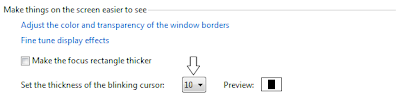
0 comments:
Post a Comment